Publishing to NuGet
Publish your public-facing Fern C#/.NET SDK to the NuGet registry. After following the steps on this page, you’ll have a versioned package published on NuGet.
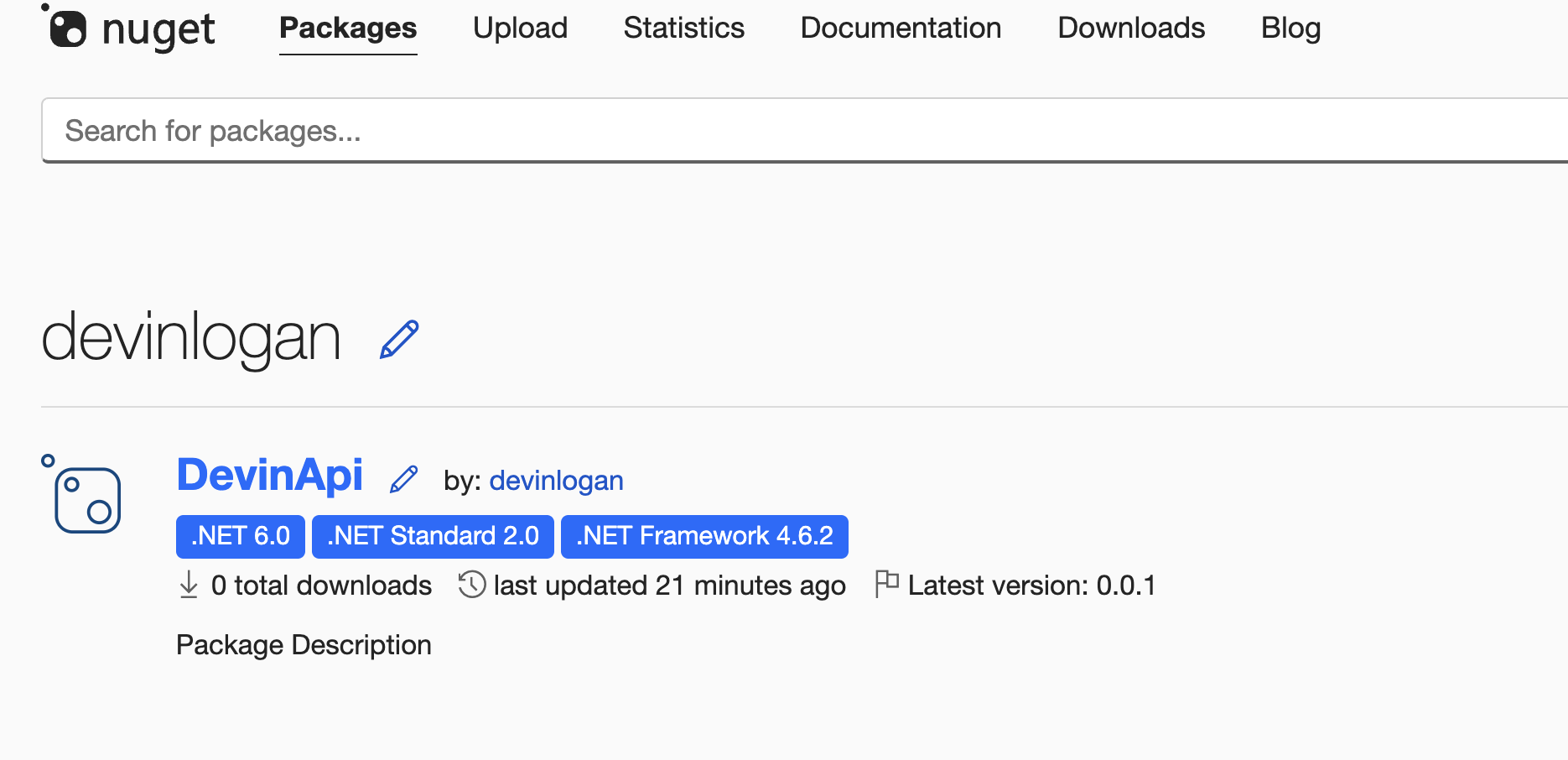
fern folder on
your local machine. See Set up the fern folder for more
details.Set up your GitHub integration
- Create a new GitHub repository called
company-csharp(or something similar) for your SDK, if you haven’t done so already. - Install the Fern GitHub App: Select Configure, then scroll down to Repository Access. Select Only select repositories and in the dropdown select the repository for your SDK. Click Save.
Configure generators.yml
Run fern add <generator>
Navigate to your generators.yml on your local machine. Your generators.yml lives inside of your fern folder and contains all the configuration for your Fern generators.
Add a new generator to generators.yml:
Once the command completes, you’ll see a new group created in your generators.yml:
Configure output location
Next, change the output location in generators.yml from local-file-system (the default) to nuget to indicate that Fern should publish your package directly to the NuGet registry:
Add a unique package name
Your package name must be unique in the NuGet repository, otherwise publishing your SDK to NuGet will fail. Update your package name if you haven’t done so already:
Set up NuGet publishing authentication
Add New Key
-
Click on your profile picture.
-
Select API Keys, then Create.
-
Name your key.
-
Select Push > Push new packages and package versions as the Select Scopes type.
-
Enter
*under Select Packages > Glob Patten.Replacing an existing NuGet package
If you are overriding an existing package, you can select the relevant package instead of entering
*. -
Click Create.
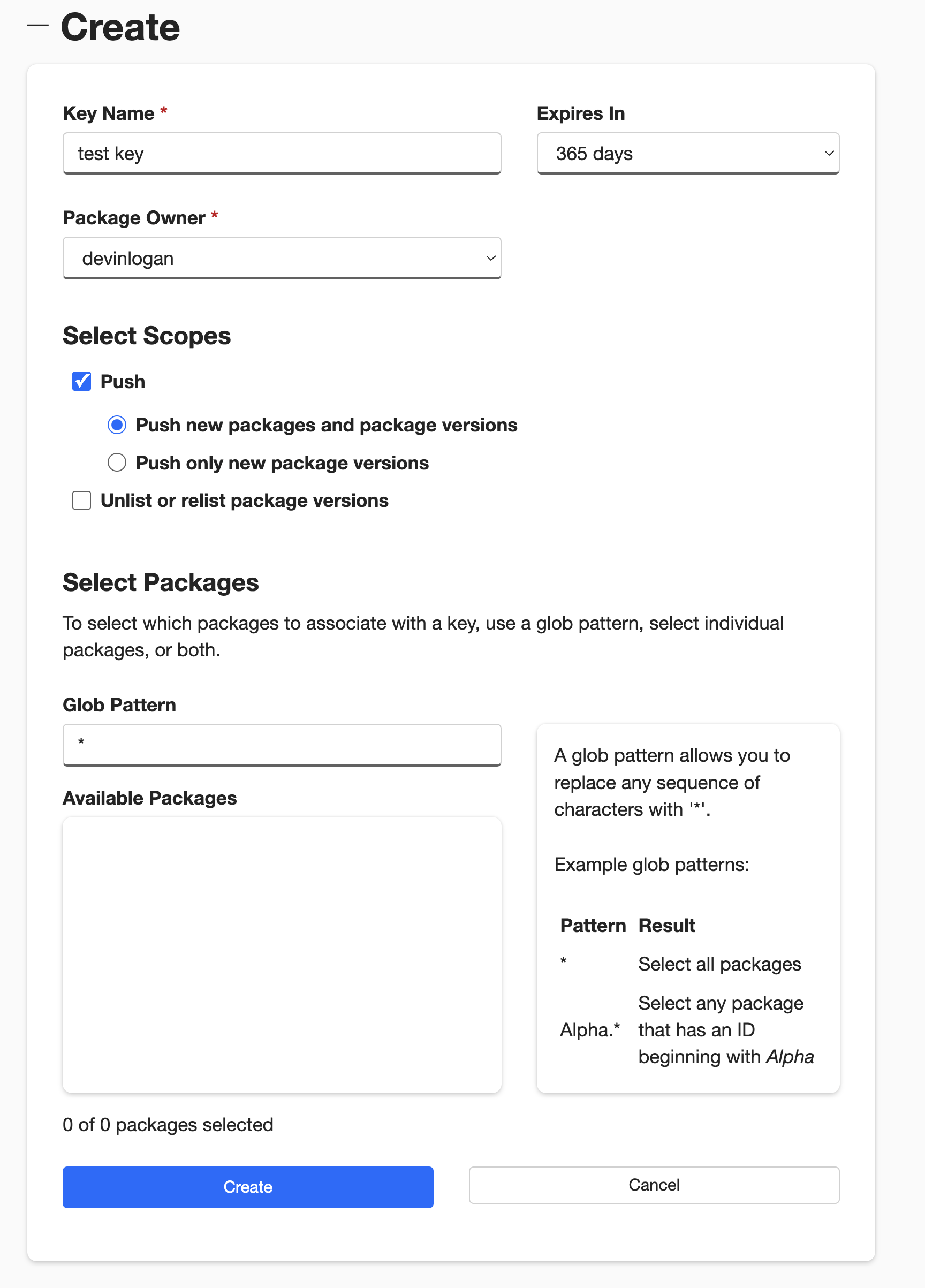
Release your SDK to NuGet
At this point, you’re ready to generate a release for your SDK.

