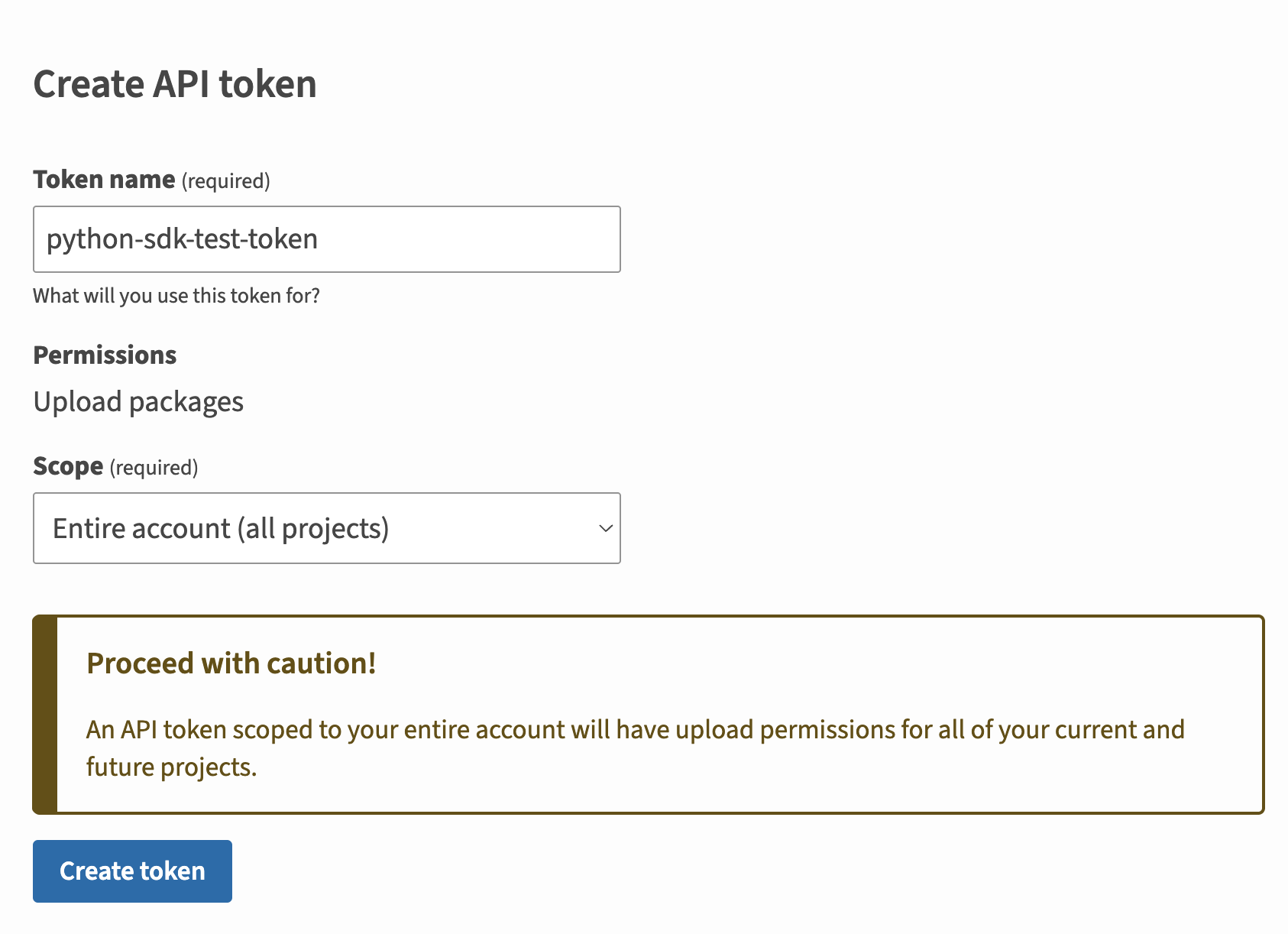Publishing to PyPI
Publish your public-facing Fern Python SDK to the PyPI registry. After following the steps on this page, you’ll have a versioned package published on PyPI.
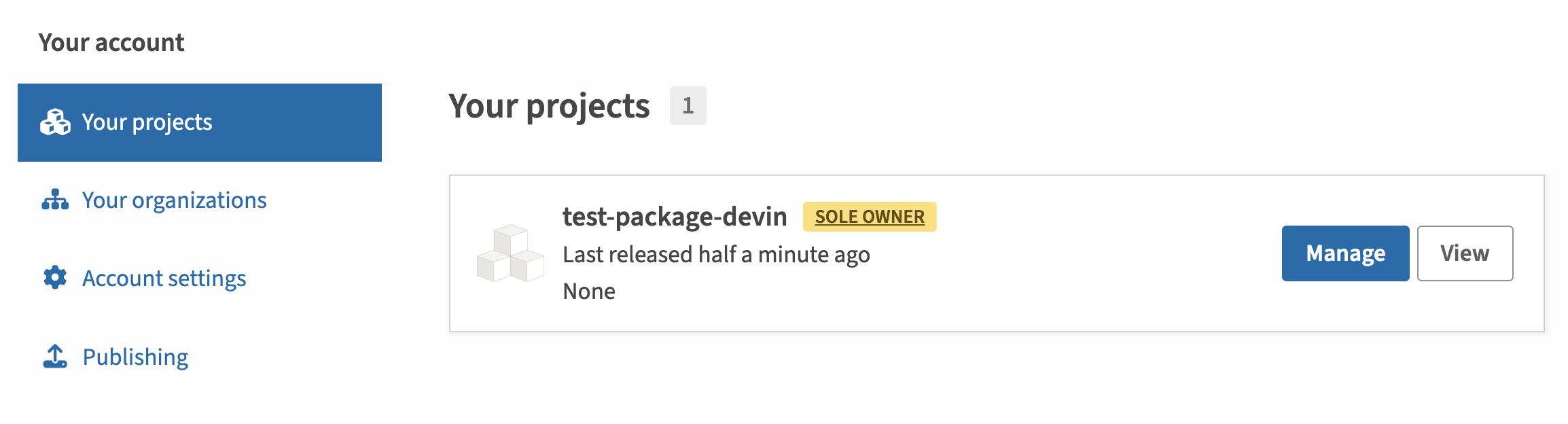
fern folder on
your local machine. See Set up the fern folder for more
details.Set up your GitHub integration
- Create a new GitHub repository called
company-python(or something similar) for your SDK, if you haven’t done so already. - Install the Fern GitHub App: Select Configure, then scroll down to Repository Access. Select Only select repositories and in the dropdown select the repository for your SDK. Click Save.
Configure generators.yml
Run fern add <generator>
Navigate to your generators.yml on your local machine. Your generators.yml lives inside of your fern folder and contains all the configuration for your Fern generators.
Add a new generator to generators.yml:
Once the command completes, you’ll see a new group created in your generators.yml:
Configure output location
Next, change the output location in generators.yml from local-file-system (the default) to pypi to indicate that Fern should publish your package directly to the PyPI registry:
Add a unique package name
Your package name must be unique in the PyPI repository, otherwise publishing your SDK to PyPI will fail. Update your package name if you haven’t done so already:
Set up PyPi publishing authentication
Release your SDK to PyPI
At this point, you’re ready to generate a release for your SDK.