Tabs and tab variants
Tabs let you group sections of your documentation together, while tab variants allow you to display different content perspectives within a single tab.
Tabs
Add tabs to group sections together. The example below shows tabs for Help Center, API Reference, and an external link to Github. Each tab has a title and icon.
Tab icons
Icons can be in three formats:
- Font Awesome icons: Use icon names like
fa-solid fa-rocket. Pro and Brand Icons from Font Awesome are supported. - Custom image files: Use relative paths to image files (e.g.,
./assets/icons/my-icon.svgor../assets/icons/my-icon.png). Paths are relative to thedocs.ymlfile. - Inline SVG: Provide an SVG string wrapped in quotes (e.g.,
"<svg>...</svg>").
Here’s an example of how a tabs implementation renders:
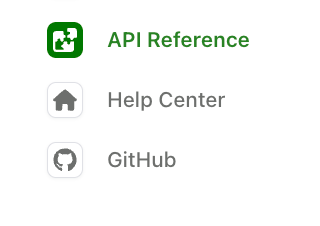
Tabs placement
Tabs display in the left sidebar by default. To display them horizontally, set tabs-placement to header in your layout configuration.
Tab variants
Tab variants let you display different content variations within a single tab, and support RBAC. This is useful for showing different user types, implementation approaches, or experience levels without creating separate tabs.
When to use variants vs. tabs
Use variants for different perspectives on the same content area (REST vs. GraphQL, beginner vs. advanced). Use tabs for completely different documentation sections (guides vs. API Reference).
Basic usage
Define a tab with a variants property instead of a layout property. Each variant has its own title and layout. The example below shows two variants for the Help Center tab.
Variant properties
Display name for the variant
Navigation structure using the same format as regular tab layouts
Text displayed below the variant title
Icons can be in three formats:
- Font Awesome icons: Use icon names like
fa-solid fa-rocket. Pro and Brand Icons from Font Awesome are supported. - Custom image files: Use relative paths to image files (e.g.,
./assets/icons/my-icon.svgor../assets/icons/my-icon.png). Paths are relative to thedocs.ymlfile. - Inline SVG: Provide an SVG string wrapped in quotes (e.g.,
"<svg>...</svg>").
Custom URL slug for the variant
Exclude the variant slug from URLs
Hide the variant from navigation
When true, this variant displays by default. If not specified, the first variant in the list is used.
Role-based access control for the variant
Conditional display configuration

